Dashboard is available by clicking on 4Team Folders.
Reports are available from the Dashboard toolbar (when used for the first time) and from the Reports Folder as a subfolder of Team Folders.
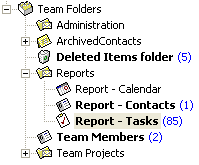

Click on underline links.
Dashboard is available by clicking on 4Team Folders.
Reports are available from the Dashboard toolbar (when used for the first time) and from the Reports Folder as a subfolder of Team Folders.
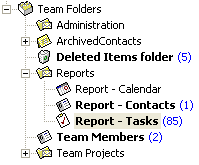

 Dashboard Toolbar Description:
Dashboard Toolbar Description:

The Dashboard organizes Outlook data (Inbox, Calendar, Task, Contacts and Notes available from toolbar) and 4Team project data into 4 (four) resizable windows. The top window is for Personal Folders while the three windows below display the content of a chosen Project Folder. The dashboard can display data from only one project at a time. You can access data of any other project by using the Drop Down Project menu on the Dashboard toolbar.
Use the "Save" icon  to save your window content, so that next time you open the dashboard all windows will open with the same content.
to save your window content, so that next time you open the dashboard all windows will open with the same content.
Days left on the Dashboard toolbar indicate how many days you have till the end of the trial period. You can click on it in order to purchase and Activate the Dashboard.
 Using Resizable Windows
Using Resizable Windows
You can resize windows using the "Down"  and "Up"
and "Up"  buttons.
buttons.
Use the windows toolbar icons in order to change each window's content and create a New Project and personal items. You can access data of any other project by using the Drop Down Project menu on the Dashboard toolbar.

Note: Outlook toolbar affects the top window (Personal) only. You can switch your project's Calendar view (1 Day, Week, Month, Work week) by using the "Right Click" on Calendar fields and by using "Go to Date...". The new view will affect the corresponding folder, for e.g.: if you organize your Inbox in the Dashboard, the view will automatically apply it to the Personal Inbox Folder.
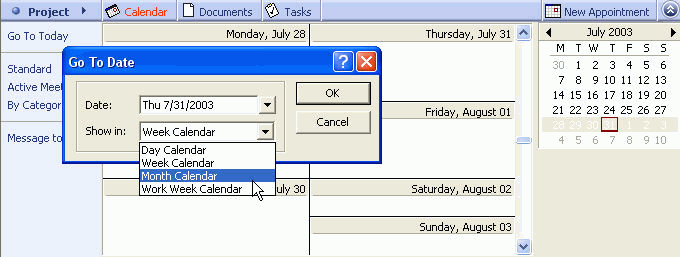
Use Filters in each left window menu to rearrange your information for your convenience.
 Reports Description:
Reports Description:
Reports organizes the Project data into 3 resizable windows. You can track all the events created by a member, as well as events in which a team member participates. You can access the other member's data by clicking on the Drop-Down Members menu.
Use  to save your window Reports content, so that next time you open Reports all windows will open with the same content.
to save your window Reports content, so that next time you open Reports all windows will open with the same content.
You can go to a particular Report (Calendar, Contacts, Tasks) from the left-hand menu in each window.
We recommend that you add a "Project Name" column, to be able to sort your data by project name in one click. "Right Click" and choose "Field Chooser", navigate and click on "Forms", in open forms click to add forms required for the chosen Folder (Contact-> Contact, Meeting->Calendar, Task->Tasks). Click "Close", the Project Name Column will appear in the column bar.
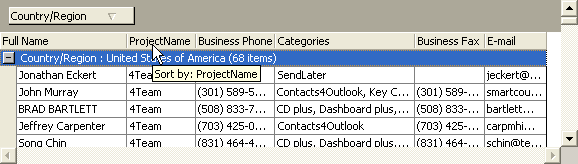 Type your drop-down text here.
Type your drop-down text here.
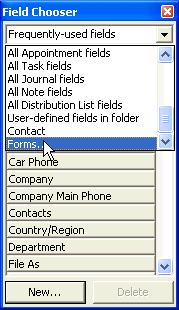
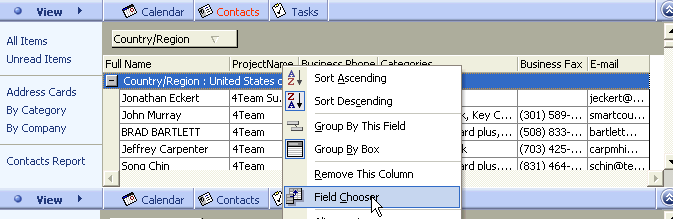
Note: The Outlook toolbar will affect only the top window.
*Available with a separate license.